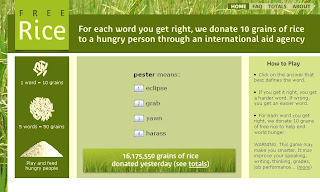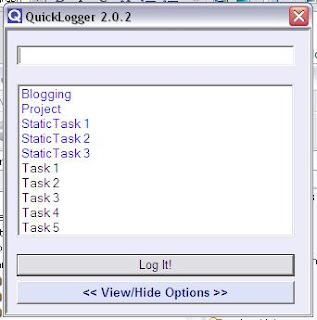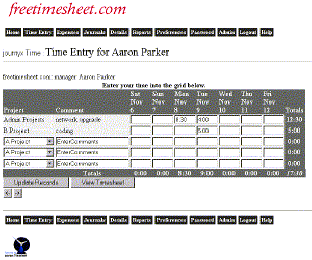Bianca's Shiny Finds
Shiny and not so shiny apps and hints and how-to's found and/or tried out
Sunday, December 7, 2008
MS Reader going, going, gone...
In the past, all my reading has been done using MS Reader because it was free and worked on both the Desktop computer (Windows) and pocket PC (Windows Mobile/CE). Now, I know there's been no development there for quite some time, but it worked and I was secretly hoping that Microsoft would revive it sometime. Unfortunately, it seems it's not only stagnated, but no longer even available for download at MS. Woe!
I have a lot of .lit files - mostly those I created myself (with ReaderWorks), but also some that I purchased. Though none of the purchased ones were 'secure' - I was caught out with that once and wasn't stupid enough to do that again!
So now here's my scramble to find a new reader that I can use on my Desktop and my Pocket PC. First step was searching my Google Reader RSS subscriptions for anything on ebook readers. Not much there (I'm obviously in the minority!), and what was there is mostly for iPhone and requires you to be online to read books from their selection. This was the case with most of the others I had a quick look at.
This left me with Mobipocket. I had tried this some time (years) ago on my PocketPC, but remember that I didn't like it much. I'm now hoping to like it a lot better: The installation was quick and painless at least. But of course, my .lit files aren't able to be read by it. So....next step: convert those files I made myself. I should be able to download the purchased ones again, as a different file type...I hope (and turned out to be the case).
Next, I checked for free converter software and found it at ABC Amber Lit converter. Installed quickly and easily too. So now, what to convert to? Probably best to convert to HTML, since that can be read by browser and I shouldn't have to convert again if MobiPocket stops existing. Unfortunately, the output is not very good. Instead of book title and author, you get 'ABC Amber Lit Converter' as the title, and a line of text right at the beginning of the book about how it was converted with ABC Amber Lit. Would be better if this was a discreet message at the end of the book, or at the beginning if must be, but why change the title? Stupid.
So this means that I need to edit every file created by the program, first in a text editor to get rid of the advertising texts and set the HTML document title. Then I must import the book to Mobipocket Reader, where I then must edit the author (it always puts in the author of the first book I imported) and enter any other things I want (such as the genre).
Another annoyance is that the hypertext links no longer work. And worse still, the books I made with tables of contents etc, aren't even completely converted. The table of contents and the first section of the book are not there. This makes the whole thing untrustworthy.
Furthermore, my old books of 800k per file are now around 4.5mb! What?!?!?!? Hmmmmmm Seems that the meta data for the book is not filled in either, except for the title. This even if I download it from my fictionwise bookshelf in Mobipocket .prc format! No covers for the books or anything. Very unattractive.
So what does fictionwise recommend? eReader and µBook 2008. I had a look at µBook 2008 and saw that they charge $US15 for their product (though fictionwise says it's free). You can test it for free but you get nagged every few pages, according to their website. I didn't bother.
Then I had a look at eReader. That seems to be very similar to MS Reader in features and appearance but is also available for all sorts of devices (including the iPhone!). This part is nice. I really like the interface appearance. What's not so nice is the fact that you need to convert the books to pdb format. There's no free conversion software (unless you're prepared to learn PML - Palm Markup Language). You can buy software for $29.95, but that doesn't look like it's much better. After all, I'm after something that doesn't require me to convert format again at a later date.
So what is the ideal? I suppose HTML files (can be read by any browser) and a reader that works like MS Reader and the others mentioned here: it remembers which book you were reading, what page you were up to, and allows you to change the text size and annotate. Other things in addition are nice to have, but not necessary - at least to me.
Since the Mobipocket reader is able to import HTML (as well as Office, CHM, EPUB, Text and PDF files), it looks like that's the one for me. Now to see if it runs on my Pocket PC...
It runs on my Pocket PC (HP ipaq 4700x - an oldie now, but a goodie!) which is a good start. Installation was a matter of synchronising my Pocket PC with Mobipocket running on the desktop. Mobipocket immediately recognised my PocketPC and offered to install the software to it. It downloaded the appropriate files and installed it and then offered to copy all my books across. Very nice! Unfortunately it doesn't show the 'genre', and it doesn't keep where you're up to in a document between devices.
An interesting thing about the Pocket PC version, however, is that it will read HTML files directly! I don't need to actually convert or import them into the desktop version of Mobipocket. This saves me some work in creating my ebooks that I make from html files at least. And since the PocketPC version doesn't show the genre, I can just manually copy my files across in the structure I have used in the past.
Now I just have to go through some of the .lit files I created and find which HTML files were in them for me to copy the original files across to the Pocket PC to read with Mobipocket instead. But I will leave that until it becomes necessary!
There's a good review of the software, with some screenshots here: http://www.makeuseof.com/tag/mobipocket-an-awesome-ebook-reader-which-is-free/
Thursday, December 20, 2007
The app that launched a ... nother
I'd read about an application called Launchy a few times, while perusing RSS feeds, and thought it had potential. Most recently today. So I thought I'd check it out, after reading this article, which promised quick access to making appointments in my google calendar. Goodie! Just what I've been wanting - I have the Google Desktop sidebar showing the Google Calendar and it has a link to creating a calendar entry, but it's invisible if I have any appointments on the day (unless I pop the calendar out to the side and then scroll down - no longer so quick!).
Of course the main idea of Launchy is launching applications. The way it's set up by default, it will check your start menu and make everything there available to you - press Alt-Spacebar and start typing the name and it will show all matches - not just from the beginning of the word either. This means a long list to scroll through though (all those readme and help files etc that are put in your start menu when you install a program), so I created a new folder and copied only the wanted program file shortcuts to it and then configured Launchy to catalog the files in there instead of the start menu.
I like to listen to internet radio with VLC, so I have some .pls files there too, which I have included in the catalog (by choosing *.* as the file type for that particular directory structure).
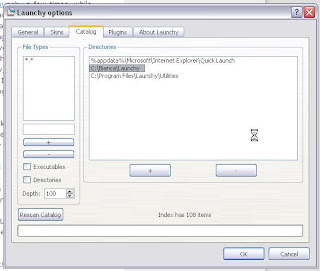
All I need to do to listen to the radio is press Alt-Spacebar and type the first few letters of the .pls filename and it will offer me the radio stations from which I can then select the one to open. Unfortunately, I cannot show you a screen-grab, since Launchy disappears as soon as you press any keys on the keyboard...
After giving Launchy the directory to look for the apps I want it to be able to launch, I decided to fiddle around with quick access to Outlook some more. I found some hints and ideas here and did some websearching and then tailored some scripts I found here to suit my purposes.
I now have shortcuts to create new tasks, calendar items, contacts, email (though that's not required, being handled by Launchy already) and notes in Outlook. It launches an empty appropriate form for you to fill out.
Then there's the scripts that are like the quick-add for google calendar, to add notes and tasks to Outlook by just typing in one line of text which the script parses and then creates the note or task accordingly.
And then there's my masterpiece: finding and displaying a contact quickly. This is something I have been looking for for months, if not years. I'd hoped there'd be a google desktop gadget to do it (there's not), or the google desktop search would do it (I haven't been able to figure out how), or failing all that, that the Plaxo search function would do the trick (nope - can't get it to work), albeit inside Firefox. So today, I spent some time writing a vbscript (my first time with vbscript!) that will search my Outlook contacts for a string it will ask me for, and then display the first entry it finds in the normal Outlook Contacts form. Yay!
Then, being on a roll, I thought I would write a batch file (remember them????) to open all the applications/files/directories that I need open when I'm working. OK, I admit I had to look up how to do that - it's been a while since I wrote a batch file. A looooooooong while. But I got it all working: Now all I have to do is press Alt-Spacebar and start typing "DoWork" (the name of my batch file) and press enter when it's found and it launches all the things I need when I'm working. Beautiful!
Launchy is, of course, free.
Now I just have to decide whether or not to keep Twitter...
Outlook: No Thunder...bird
I had thought Thunderbird was the ant's pants....but uninstalled it in the end. It wouldn't download my gmail attachments properly and marked my hotmails as read even though I hadn't even opened the hotmail inbox - and being imap it marked them read at hotmail as well so I never found out about the mails until I logged in and wondered why I hadn't cleaned up my inbox.... So I stopped using it and reverted to using Firefox and just read my mails on the sites.
This wasn't a totally blissful state of affairs though, so I thought I'd give Outlook a go. I hadn't used Outlook for my personal mail - ever. I recall hating it when I was forced to use it at work, but since I was mainly doing this for work-related purposes, I thought I'd take the plunge.
Well, it wasn't nearly as bad as I had feared. Perhaps it's because it's Outlook 2003 (i.e. older version) and it didn't try to do everything for me automatically. I already used Outlook for my contacts, tasks and calendar which I synchronise with my PocketPC (and Plaxo and thus my google calendar and hotmail contacts). So all I did was set up the mail accounts for hotmail (which required the installation of the Outlook connector) and gmail (instructions for various applications here), et voila.
It hurts to sing its praises, but it works great: I have no problems with attachments (neither gmail nor hotmail), and I can now drag and drop file attachments again.
I wish the Outlook Today screen would allow me to edit the mail folder names appearance - Inbox, Inbox and Inbox is a little meaningless...
I installed Jello Dashboard, but found it wasn't really very useful to me - but then I'm not a GTD (Getting Things Done methodology) enthusiast - so uninstalled it again.
I'm not using any add-ins, or macros (shocking!) and briefly flirted with the idea of an RSS Feed reader add-in (built in to Outlook 2007, but not 2003) because I would like to be able to read friends-locked Livejournal entries (which Google Reader, my current Feed reader can't do), but figured that would only give me another place for distraction. I already use the Sage Firefox extension to read these journals and will continue to do that instead.
So that's what I spent my Saturday on (yes, I know today's Thursday). Next entry will be on what I spent today doing...
Saturday, November 17, 2007
Thunderbird's a go! Or email revisited
So I did a bit of research into how I can keep my hotmail and gmail accounts and have a desktop application that can access both, plus also access my contacts from Outlook (which I have to keep for my PocketPC synchronisation)...
I have been vaguely interested in Thunderbird for some time now for in case I ever want another desktop email client, so today I looked into whether this supports hotmail and gmail and lo! It was so! (And I already knew it supported Plaxo which is what I use to synch my contacts and calendars).
So I downloaded and installed and look! It asked me if I wanted it to get information from Outlook Express and Outlook - which I most emphatically do not - so I'm happy already! Then it offers to set up an account (one of its offerings is gmail! - but POP3 access where I want IMAP...so no), which I ended up cancelling out of.
There are plug-ins of course, like there are for my wonderful Firefox. These include Webmail, and then another addition to this for Hotmail. Instructions for setting up IMAP with gMail are available at google....and yay! It works.
Ooooh look! Thunderbird as tagging! And it brought across all the gmail ones, of course.
Now to see if I can get my Hotmail to work as well...I follow the instructions and more yay! Then I subscribe to all my folders at my hotmail account so I can see the emails in there (and promptly opened the biggest one...oh well!) and I can see them here and at hotmail. Bliss.
Now the final link: Plaxo for my contacts. Installed, clicked the button on the toolbar (after a restart) and I now have my Outlook contacts in Thunderbird.
I have everything I want! And of course the best part of all: it's all free (well....except for Outlook)!
Here's a pretty picture:
And now I'm going to have a look at some more extensions/add-ons that might be of interest.
Tuesday, November 13, 2007
Windows Live Mail is dead to me
Why, oh why did I let myself get tempted? I researched and read to find out if it supports two-way synchronisation between my Hotmail account and and Windows Live Mail, and the answer was yes. Great! Thinks I. I will be able to have quicker access and better formatting to my hotmail account - it's all a bit dodgy using the web browser. And also: no ads with a Desktop App! Yay!
So I install and launch. Lo and behold it has retrieved all my contacts from Outlook Express which I didn't want. Well, I'll just delete my mail account in Live Mail (to be safe) and then delete them all. What does it do? Deletes all the mails it retrieved from Outlook Express and deletes all my Contacts. From my Hotmail account, too. You'd think that removing my mail account would stop that, but noooooooooo. So I quickly kill my Outlook and Plaxo services in Task Manager and log into Plaxo to remove my synchronisation with Hotmail, so my good contact data doesn't get infected with this crap. Though this is not a good state of affairs - I like having everything synchronised...
So then I set up my Hotmail account as an email account again in Windows Live Mail and import all my Outlook contacts. But hey, this is a version 1.0 of an MS product, so of course the data doesn't bring across the data properly - the fields don't correspond with fields from Outlook - work and home emails are swapped around, for one. One effect of which is that all my Messenger contacts are once again lost. I have no friends in Messenger. Hmmmm....could assist in getting work done.... But again, not how I want it.
And now....I'm afraid to reconnect my Plaxo to my Hotmail contacts because what if they stuff up my Outlook data? Woe is me...
So let's see: I'll delete all my contacts in Live Mail and see how it goes updating from Plaxo...not that I can actually delete them such that they're deleted...
OK. Time to give up and uninstall the mongrel. Outlook it is. But maybe on some other day when I have patience with MS again.
ETA: Or not! Seems that using Outlook would require the installation of an "Outlook Connector" and this will synchronise my contacts as well - after seeing how badly that was handled by Live Mail, I won't touch it with a barge pole. Will just have to stick with the web-interface.Monday, October 22, 2007
FreeRice and free new vocab
Someone pointed this site out to me, and it's quite fun. If you want to improve your vocabulary and at the same time donate some rice to those who need it, go here: FreeRice
It will give you a multiple-choice set of answers for a word's definition. The site sets a vocabulary level for you based on how you do with the first few words. The highest level is 50, but apparently anything above 48 is very rare.
I learnt a few new words that I had never even heard of before. Of course I can't give examples, because I've already forgotten them....but hey, it was fun and in a good cause :-)
Saturday, October 20, 2007
Desktop Cinema, or the uncluttered desktop
I watch a lot of TV on my computer monitor. To date I have been using Windows Media Player (though I have VLC media player, which I mostly prefer), solely for the reason that it has a nice black frame around the viewing area. When I use VLC, I have to enlarge the actual video area (leading to pixellation!) if I wanted VLC to take up the entire screen.
Why do I want my whole screen taken up with the media player? Because of all that stuff on my desktop (icons, stickies, background picture) that otherwise shows up when my applications are minimised.
I have found a little (free of course!) application that will tidy it all up for me: it is called Clutter Cloak and will black out the entire desktop except for the current video/picture or current application (depending on which hotkeys you use).
This is great for watching movies, looking at photo galleries, and also when needing to take screenshots of a particular application, if you want to include parts of the (black) desktop.
The web site will tell you how to use it, give you screenshots and point you to the download - which is tiny. I found the default settings didn't work for me and I had to change the Ctrl+Alt+F11 keyboard shortcut for photos/video to Ctrl+Alt+F10 (and therefore changed the others too for the sake of consistency).
Now I can use VLC, press Ctrl+Alt+F10 and have a lovely black screen with the video in it. Fantastic! :-)
Tuesday, October 9, 2007
Do you speaka my langwich?
It may seem like the entire Internet is in English or little rectangles, but it really isn't.
For those occasions when you're wanting to translate a few words or even a whole web page, there are free translation services available at Google, Altavista, Yahoo Babelfish, FreeTranslation and others.
Of course, this being me, I looked to see if there are Firefox extensions available to help with translation.
foxlingo seems to be a fairly feature-rich translation extension, which would probably come in handy if you need to do a lot of translation.
Then there's ImTranslator, which seems to be more aimed at those who need to write in different languages:
With ImTranslator you can enter multilingual text, check it for correctness, adjust unreadable messages, translate in different languages, look up words, print results and send email.
But all I wanted is something that allows me to select some text, and like my right-click and search functionality in Firefox, allow me to right-click and receive a translation. Preferably without having to leave the page I'm reading.
I found it: gTranslate allow you to select some words, right-click and get a translation using Google translation services directly in your context menu. It decides which language to translate from and to based on the page you're browsing and your locale. If it doesn't know what to choose, you can tell it the language pair to choose and then right-click again to see the translation.
Neat and easy.
Saturday, October 6, 2007
So many bookmarks, so little time...
Up until recently, I had about 1600 Firefox bookmarks. I used them mainly for keeping up with my reading for sites where an RSS feed isn't suitable. I've been looking for the perfect bookmarks application for a long time (still haven't found it!) and finally settled on two online bookmarking services to replace my Firefox bookmarks completely.
After much testing of various services I settled on Google Bookmarks for my work/technology related bookmarks, and del.icio.us for my private bookmarks. I can't remember why I decided on these exactly (one of the reasons I now blog about these things), though multiple-tags per bookmark was one criterion, and which others I also tested (though Simpy was one of them), but this post isn't about that anyway.
This post is about searching my bookmarks.
Google Bookmarks isn't a terribly exciting thing, but they do allow one to search bookmarked sites for things - not just search the bookmark's details (url, title, comment etc), but the site it points to as well. (This confused me completely the first time I searched my bookmarks! I didn't know it did that!) This comes in handy if you know for a fact you bookmarked something but can't find it by searching the bookmark details.
But wait, you say, there's tags! Yes, but what if this is something you've only started tagging for recently and your older bookmarks weren't tagged for that concept?
So that's all great with my Google Bookmarks, but what about my private ones over at del.icio.us? That bookmarked-site search facility would come in even more handy for the bookmarks I have there. I was contemplating importing those bookmarks into a separate account at Google Bookmarks just for this feature - which would've been a pain, having to swap logins all the time - when I came across an article about the deliGoo Firefox extension.
This little extension installs a button in your Firefox Toolbar which, when clicked on, opens a new tab/window where you enter the username, tag (optional) and search-string you want to find. The first time you run this, it takes a while to build your search engine. The next search promises to be a lot quicker.
The results are returned, looking exactly like the results of a Google search (it's a Google Custom Search, after all). Note that if you're searching your own bookmarks, it will also search your private bookmarks (not just your public/shared ones). The results also include hits from any pages in the domain, not just the particular page of the site that you've bookmarked. Now, if only those results would contain my del.icio.us tags...
This would almost do away with any need to tag my bookmarks, if I didn't have such a thing for them. (Ooh! Look! I just found a site amongst my older bookmarks to tag with my new tag!)
deliGoo is available both as a Firefox extension and an Internet Explorer add-on.
Wednesday, September 26, 2007
Time tracking
Now that I've got another programming project, I need to keep track of the time I'm working on it. I've been keeping track by using stickies and transferring the info manually to an Excel spreadsheet which I then mark as paid when that has happened. This way I can see how much time I have spent, been paid for, and still have available to me.
I had high hopes for Quicklogger. After all, to quote the website:
QuickLogger is the ultimate time tracking software.
And it looks easy to use - click on a task from the list and the 'log it' button, and you're done. Cool. But....it disappears from the screen as soon as you click that button. Hmmm. I remember reading something about a keyboard shortcut, but following the instructions on how to set that up, doesn't get it working for me. Microsoft's search was down - probably too much traffic with the Halo 3 release today. ;-)
Also, I don't like the way it sets up the spreadsheet (Excel spreadsheet is the default option, though I can change to txt, html or csv). I would prefer it to have the date as part of the time, so I can sort things if I want. Turns out that if I change to .csv option, it does exactly that. Nice. (And bonus: it's a lot quicker because it's not loading Excel in the background).
Clicking on Help brings up Internet Explorer. How I do hate that! Looking at the help tells me I should feel free to fiddle with the program's code (hta file) to get it to do what I want. Nice option to have, I guess.
Now, if I can only get it to launch on its keyboard shortcut, or, even better, be in the system tray or 'always on top' in some sort of mini-mode...Though after hours of research I have found this AutoHotKey (linked to by Quicklogger, originally, but the home site for AutoHotKey is flagged by McAfee Site Adviser as breaching browser security)...
And then, what if I forget to log in or out? Can't see any easy way to fix this, apart from editing the log file...Time to uninstall.
So let's see what else (free) stuff is out there: There's Clockbeat, an online service which looks like it's fairly dead, and doesn't allow me to put in start and stop times anyway:
Then there's Journex, which is very similar to the above.
(Screengrab from their features. I didn't bother signing up.)
CoP sounds interesting too, but way more than I need with its project planning capabilities....I'm thinking, I will give it all a miss, and continue with my Excel spreadsheet and stickies system.
Though I will take AutoHotKey for a test-drive.