I'd read about an application called Launchy a few times, while perusing RSS feeds, and thought it had potential. Most recently today. So I thought I'd check it out, after reading this article, which promised quick access to making appointments in my google calendar. Goodie! Just what I've been wanting - I have the Google Desktop sidebar showing the Google Calendar and it has a link to creating a calendar entry, but it's invisible if I have any appointments on the day (unless I pop the calendar out to the side and then scroll down - no longer so quick!).
Of course the main idea of Launchy is launching applications. The way it's set up by default, it will check your start menu and make everything there available to you - press Alt-Spacebar and start typing the name and it will show all matches - not just from the beginning of the word either. This means a long list to scroll through though (all those readme and help files etc that are put in your start menu when you install a program), so I created a new folder and copied only the wanted program file shortcuts to it and then configured Launchy to catalog the files in there instead of the start menu.
I like to listen to internet radio with VLC, so I have some .pls files there too, which I have included in the catalog (by choosing *.* as the file type for that particular directory structure).
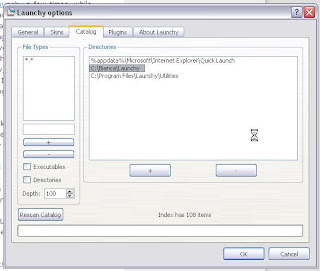
All I need to do to listen to the radio is press Alt-Spacebar and type the first few letters of the .pls filename and it will offer me the radio stations from which I can then select the one to open. Unfortunately, I cannot show you a screen-grab, since Launchy disappears as soon as you press any keys on the keyboard...
After giving Launchy the directory to look for the apps I want it to be able to launch, I decided to fiddle around with quick access to Outlook some more. I found some hints and ideas here and did some websearching and then tailored some scripts I found here to suit my purposes.
I now have shortcuts to create new tasks, calendar items, contacts, email (though that's not required, being handled by Launchy already) and notes in Outlook. It launches an empty appropriate form for you to fill out.
Then there's the scripts that are like the quick-add for google calendar, to add notes and tasks to Outlook by just typing in one line of text which the script parses and then creates the note or task accordingly.
And then there's my masterpiece: finding and displaying a contact quickly. This is something I have been looking for for months, if not years. I'd hoped there'd be a google desktop gadget to do it (there's not), or the google desktop search would do it (I haven't been able to figure out how), or failing all that, that the Plaxo search function would do the trick (nope - can't get it to work), albeit inside Firefox. So today, I spent some time writing a vbscript (my first time with vbscript!) that will search my Outlook contacts for a string it will ask me for, and then display the first entry it finds in the normal Outlook Contacts form. Yay!
Then, being on a roll, I thought I would write a batch file (remember them????) to open all the applications/files/directories that I need open when I'm working. OK, I admit I had to look up how to do that - it's been a while since I wrote a batch file. A looooooooong while. But I got it all working: Now all I have to do is press Alt-Spacebar and start typing "DoWork" (the name of my batch file) and press enter when it's found and it launches all the things I need when I'm working. Beautiful!
Launchy is, of course, free.
Now I just have to decide whether or not to keep Twitter...