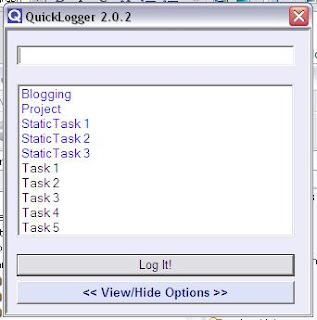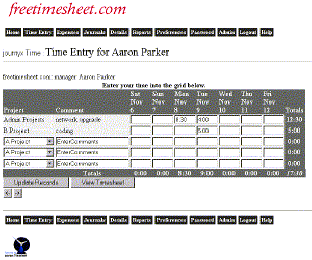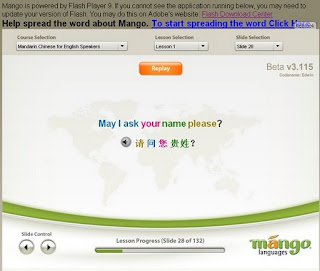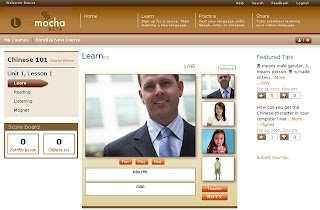Now that I've got another programming project, I need to keep track of the time I'm working on it. I've been keeping track by using stickies and transferring the info manually to an Excel spreadsheet which I then mark as paid when that has happened. This way I can see how much time I have spent, been paid for, and still have available to me.
I had high hopes for Quicklogger. After all, to quote the website:
QuickLogger is the ultimate time tracking software.
And it looks easy to use - click on a task from the list and the 'log it' button, and you're done. Cool. But....it disappears from the screen as soon as you click that button. Hmmm. I remember reading something about a keyboard shortcut, but following the instructions on how to set that up, doesn't get it working for me. Microsoft's search was down - probably too much traffic with the Halo 3 release today. ;-)
Also, I don't like the way it sets up the spreadsheet (Excel spreadsheet is the default option, though I can change to txt, html or csv). I would prefer it to have the date as part of the time, so I can sort things if I want. Turns out that if I change to .csv option, it does exactly that. Nice. (And bonus: it's a lot quicker because it's not loading Excel in the background).
Clicking on Help brings up Internet Explorer. How I do hate that! Looking at the help tells me I should feel free to fiddle with the program's code (hta file) to get it to do what I want. Nice option to have, I guess.
Now, if I can only get it to launch on its keyboard shortcut, or, even better, be in the system tray or 'always on top' in some sort of mini-mode...Though after hours of research I have found this AutoHotKey (linked to by Quicklogger, originally, but the home site for AutoHotKey is flagged by McAfee Site Adviser as breaching browser security)...
And then, what if I forget to log in or out? Can't see any easy way to fix this, apart from editing the log file...Time to uninstall.
So let's see what else (free) stuff is out there: There's Clockbeat, an online service which looks like it's fairly dead, and doesn't allow me to put in start and stop times anyway:
Then there's Journex, which is very similar to the above.
(Screengrab from their features. I didn't bother signing up.)
CoP sounds interesting too, but way more than I need with its project planning capabilities....I'm thinking, I will give it all a miss, and continue with my Excel spreadsheet and stickies system.
Though I will take AutoHotKey for a test-drive.